- (888) 764-0688
- [email protected]
- 24-hour Phone Support
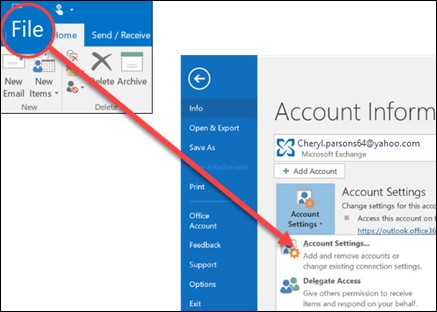
When an email account from Outlook is removed it does not deactivate the email account. If you would like to deactivate your account make sure to contact your email account provider. When you delete an Outlook account you will not be able to send and or receive email from the account. (Note: These instructions will apply to Outlook 2016, 2013, and 20201 only.)
From the primary Outlook Window, select “File” in the upper left corner of the screen.
Select “Account Settings” and “Account Settings” once again.
Choose the account you want to delete, then click “Remove“.
You’ll then be prompted with a message warning you that all offline cached content for the account will be permanently deleted. This only affects downloaded content and stored on your desktop.
Confirm and select “Yes“
If you would like to permanently close your Microsoft Outlook email account, you must close your Microsoft account. If you do decide to delete your Microsoft account know that all of your email and contacts will be deleted from the servers and will not be able to be recovered. If you use your Microsoft account with an Xbox, Skype, OneDrive, or any other Microsoft services you will no longer have access to it.
If you want a clean slate you can create a new account without closing your old account. This will give you a new Outlook.com email, inbox, and From address, without losing access to your current email and contacts.
If you a new email address with your current Outlook.com account, you can add an email address to your Outlook.com account. This will give you an additional email address which uses the same inbox, contact list, and account settings as your primary email address.
If you would just like to have a new name to be associated with your account, from there you can change your profile photo or name.
If you do not want to receive email from a specific account in the Mail app for Windows 10 you can either delete the account, remove it from the app or just turn off the email for that account. Deleting or removing an account from either app will also remove any calendar associated with that account.
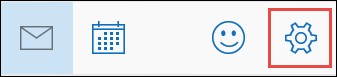
In either the Mail or Calendar apps, choose “Settings” in the lower-left corner
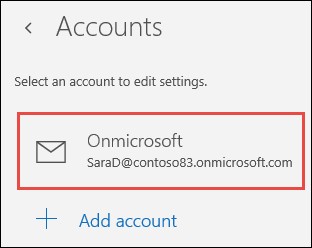
Choose “Manage Accounts” and then choose the account that you would like to remove.
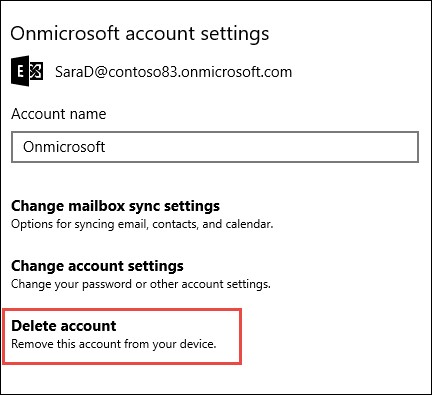
Choose “Delete Account” if you don’t see the Delete Account option, you’re probably trying to remove the default email account added when you logged on to Windows 10. You can turn off email from this account instead.
If you would like to disable email for an account, either because you can’t delete the default account or because you only want to use an account for your calendar, you can modify the sync settings for the account.
Select “Settings” in the lower-left corner.
Choose “Manage Accounts“, and then choose the account you no longer want to receive email from.
Choose “Change Mailbox Sync Settings“, then scroll down to “Sync Options“.
Use the slider to set “Email” to “Off” and then choose “Done” and “Save“.
You must seriously consider the reasons for which you want to delete your email account. There may be serious consequences to closing your email account so lets see the outcome of deleting your Outlook on the web email account.
Reasons why to delete your email account
Now here are some of the consequences of closing your email account.
After much deliberation and having decided to delete your email account go through this checklist on what to do before deleting your email account.