- (888) 764-0688
- [email protected]
- 24-hour Phone Support

Exchange Server 2019 offers a way to configure a global or server-side email signature. Although it is more often referred to as “disclaimer” feature, it is often used to configure automatic HTML signatures. Why is this better than email signatures set up by users? By applying organization-wide email signatures on Exchange Server 2019, you can make sure that email correspondence is unified, branding is always in place and that nobody automatically adds inspirational quotes to every email sent. This method also has some drawbacks, but I show how to fix those limitations at the end of the article.
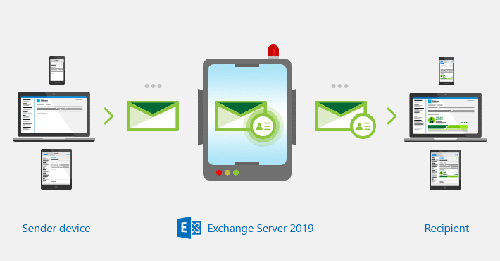
To configure a global email signature in Exchange 2019, you need to create a new mail flow rule. You need an admin account with Transport Rules role. The role is included in Organization Management and Records Management role groups by default.
1. First, you need to launch the Exchange Admin Center. If you are on the CAS Server, pasting https://localhost/ecp in the browser usually does the trick.
2. In the Admin Center, go to mail flow > rules > create new rule > apply disclaimers
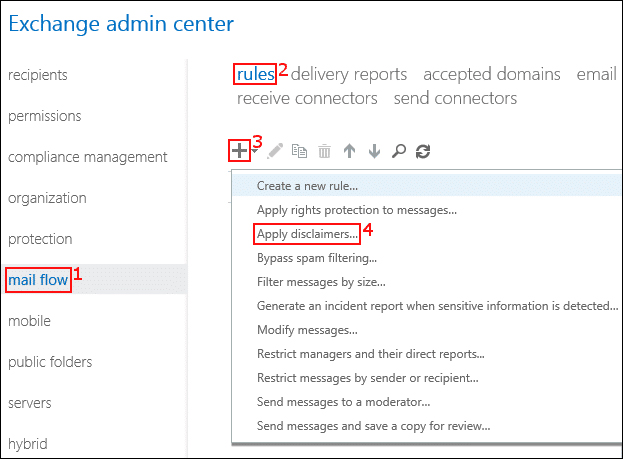
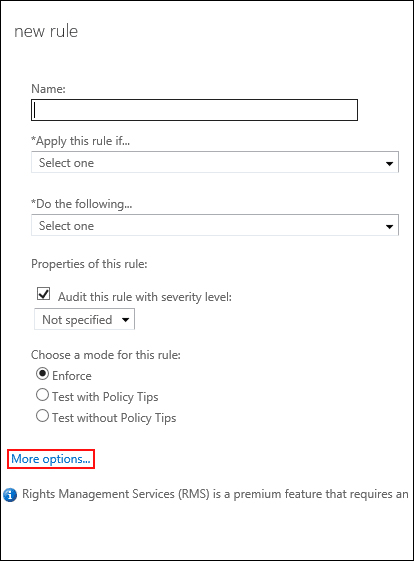
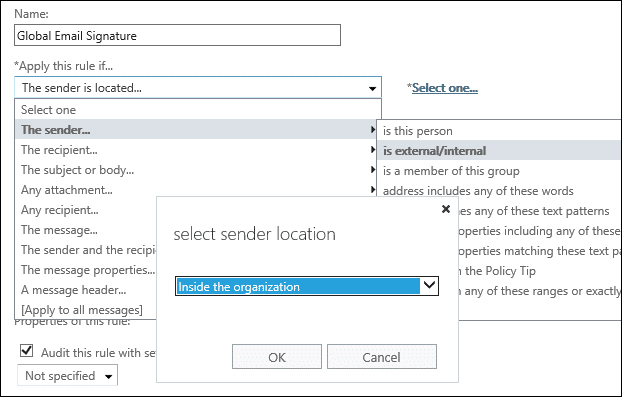
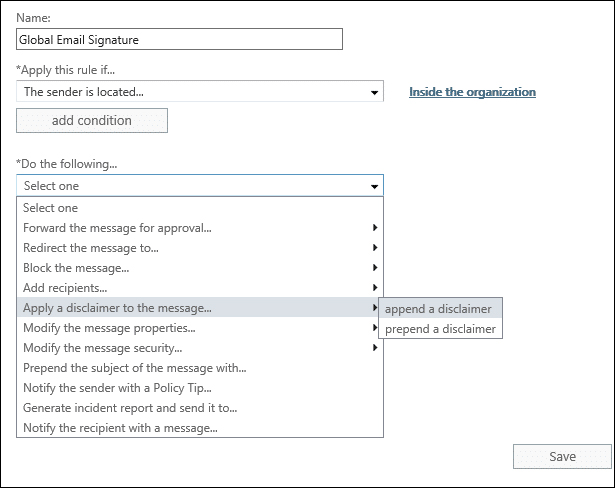

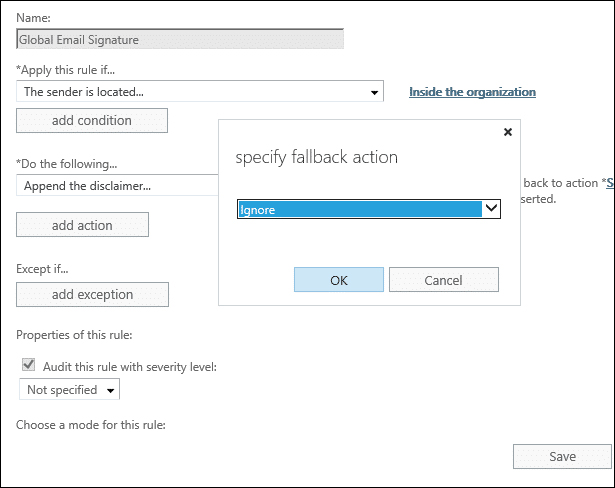
8. Now you need to specify the looks of your signature. When you click Enter text, you can enter the HTML code of your signature template. The template uses placeholders to pull users’ data from the AD. To make this task super easy, you can go to our free email signature generator and copy the HTML code of any template you like. The generator can insert the correct AD placeholders for you. When you generate the HTML code, paste it into the text box and click ok.
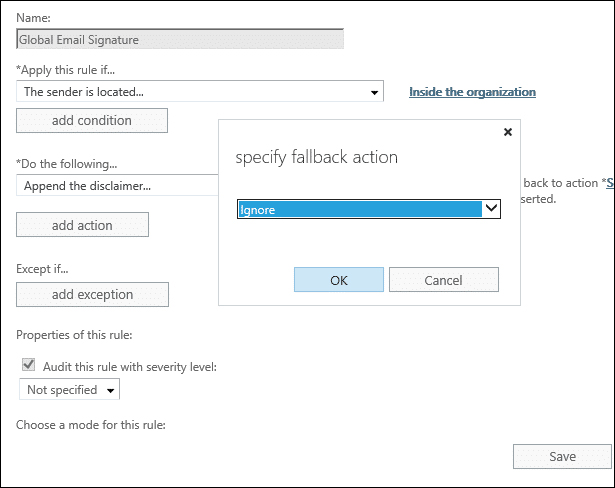
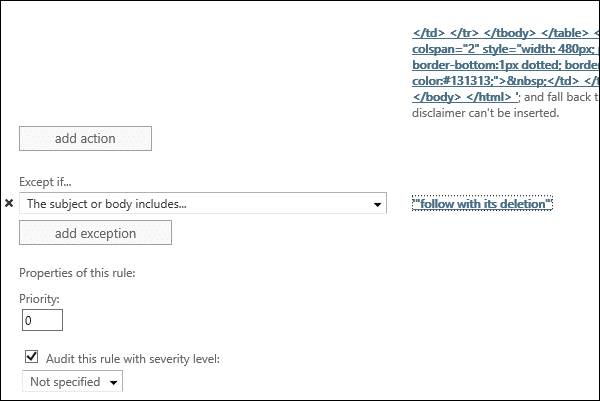
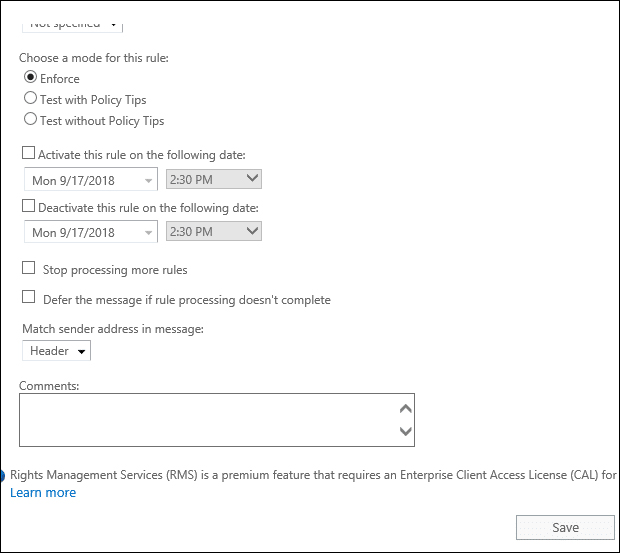
Limitation of the native server-side signatures
As I mentioned before, there are some limitations to this central signature management method. They have been there since the email signature/multiple disclaimers feature exists in mail flow rules. Here is the list of the most troublesome limitations:
How to remove Exchange 2019 email signatures limitations?
Some of the above limitations have better or worse workarounds, but to counter them all, you need a third-party app: CodeTwo Exchange Rules Pro. It is fully compatible with Exchange Server 2019.
