- (888) 764-0688
- [email protected]
- 24-hour Phone Support
iCloud provides an email service, should you choose to setup an account. This guide will help you setup the Outlook program to access your email.
Before you add your iCloud account to Outlook, you’ll need to generate an app password from the iCloud website. After you have that app password, you can add your iCloud account to Outlook. An app password is a one-time password that you’ll use in place of your regular iCloud email password. It lets iCloud confirm that you’re the person accessing your email.
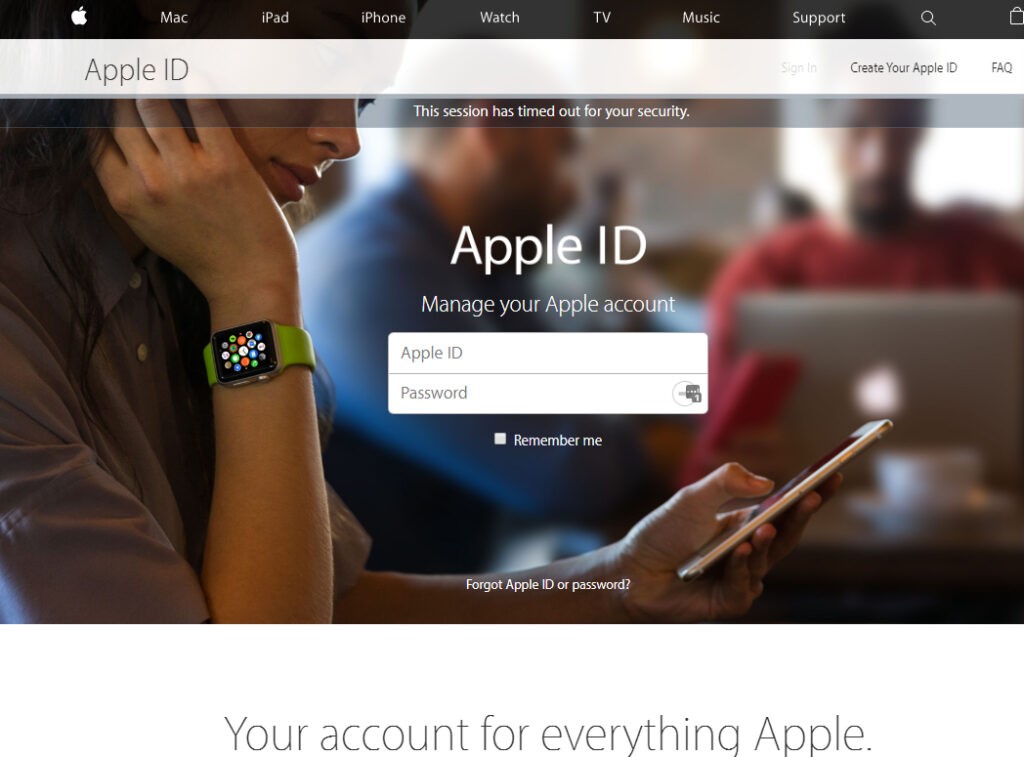
3. Scroll down to the Security section.
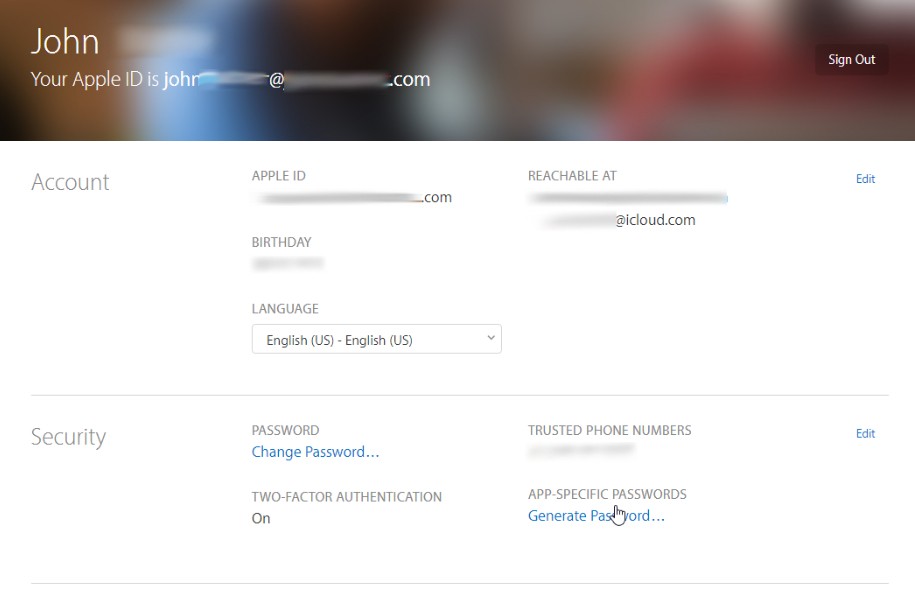
4. Under APP-SPECIFIC PASSWORDS, click Generate Password.
5. Type a name for the application, such as Windows Mail, then click Create.
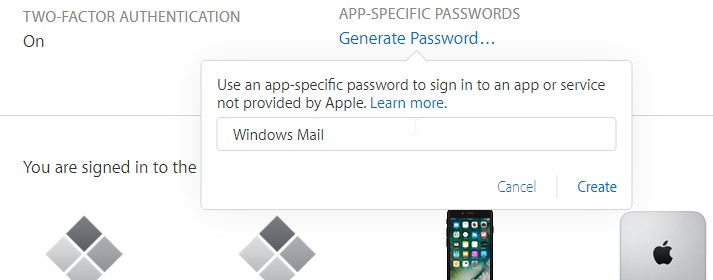
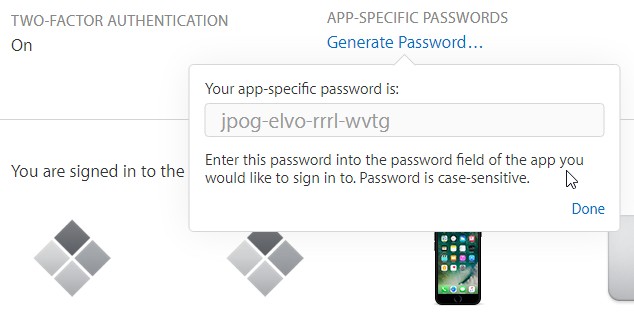
The sync allows variety of connection combinations and scenarios, including between different Exchange domains or Office 365 tenants. You can sync records between pairs of accounts, from all accounts to a single shared one, or arrange any other custom sync behavior.
Note that apart from Office 365 the service can sync with multiple Exchange EWS-based services, including: