- (833) 952-6624
- sales@lgnetworksinc.com
- 24-hour Phone Support
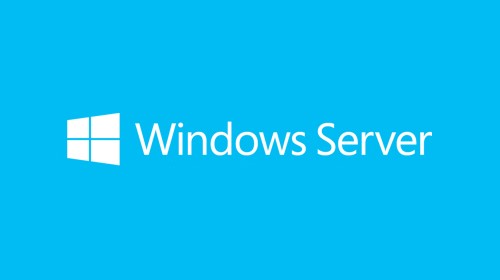

Windows Admin Center (codenamed Project Honolulu) is an evolution of Windows Server in-box management tools; it’s a single pane of glass that aggregates all components of local and remote server management. As a locally deployed, browser-based management experience, an Internet connection and Azure aren’t required. Windows Admin Center download gives you complete control of all aspects of your deployment, including private networks that aren’t Internet-connected.
Windows Admin Center is a new, locally-deployed, browser-based management tool set that lets you manage your Windows Servers with no Azure or cloud dependency. Windows Admin Center download gives you complete control over all components of your server infrastructure and is particularly useful for managing servers on private networks that are not connected to the Internet.
Windows Admin Center is the modern evolution of “in-box” management tools, like Server Manager and MMC. It complements System Center – it’s not a replacement.
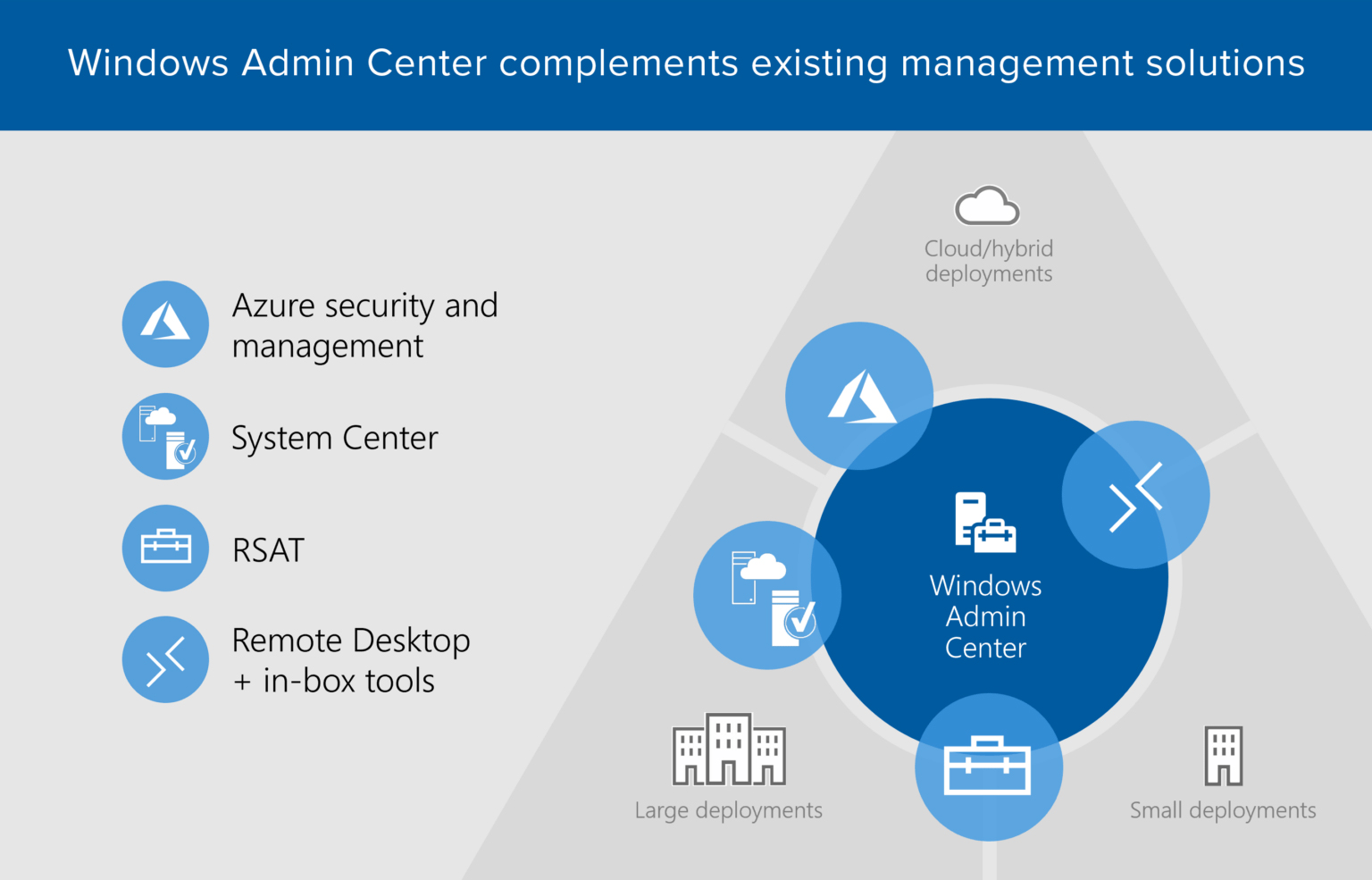
Windows Admin Center runs in a web browser and manages Windows Server 2019, Windows Server 2016, Windows Server 2012 R2, Windows Server 2012, Windows Server 2008 R2, Windows 10, and more through the Windows Admin Center gateway installed on Windows Server or Windows 10. The gateway manages servers by using Remote PowerShell and WMI over WinRM. The gateway is included with Windows Admin Center download in a single lightweight .msi package that you can download.
The Windows Admin Center gateway, when published to DNS and given access through corresponding corporate firewalls, lets you securely connect to, and manage, your servers from anywhere with Microsoft Edge or Google Chrome.
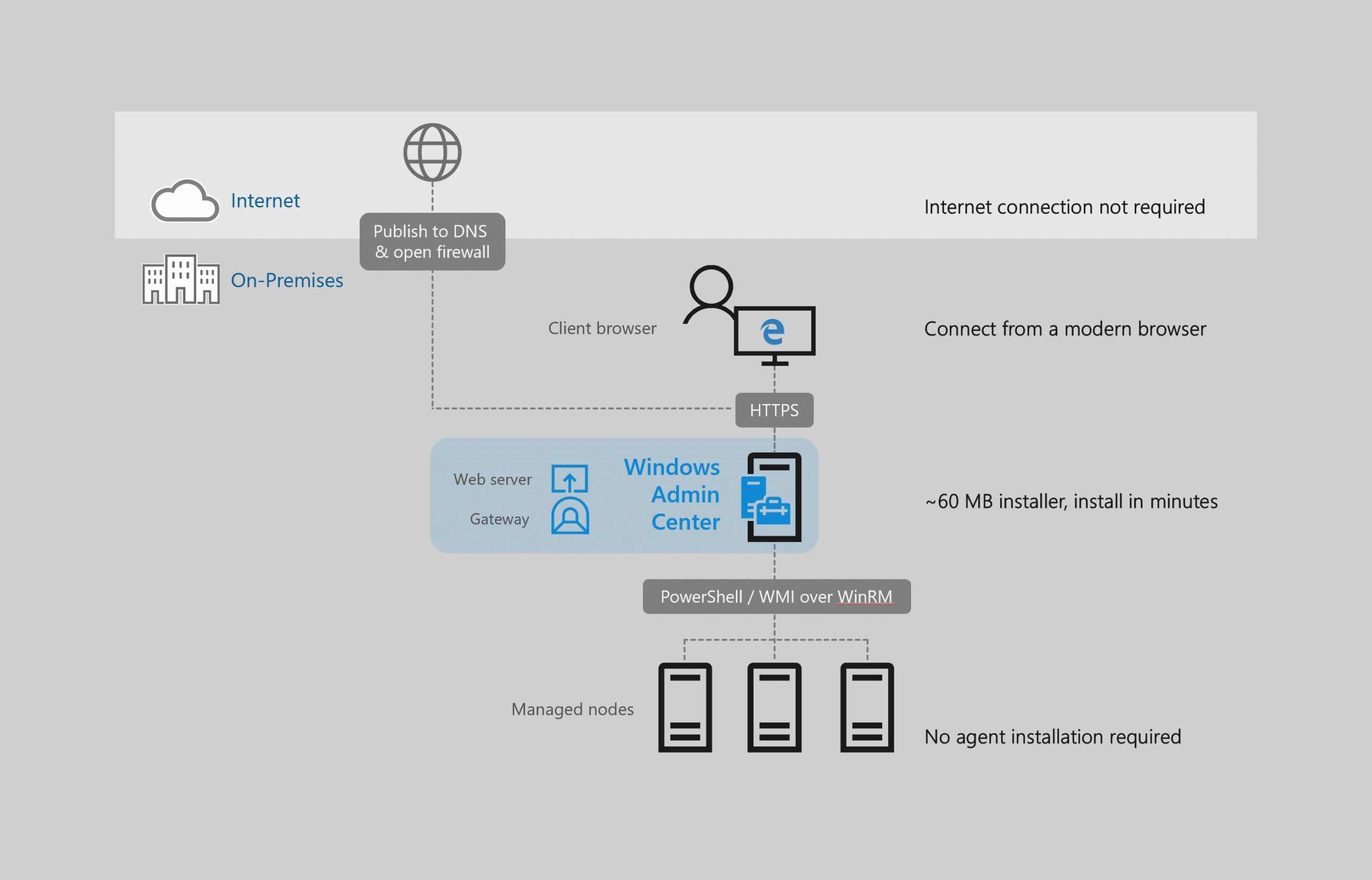
Yes. Windows Admin Center is generally available and ready for broad usage and production deployments. The current platform capabilities and core tools meet Microsoft’s standard release criteria and our quality bar for usability, reliability, performance, accessibility, security, and adoption.
Windows Admin Center (non-preview) releases are supported continuously, based on Microsoft’s Modern Lifecycle Policy. This means that only the latest version of Windows Admin Center download is serviced and supported, and users must stay current by upgrading to the latest Windows Admin Center release within 30 days of availability to remain supported. This policy applies to both the Windows Admin Center download platform itself, as well as any released (non-preview) Microsoft extensions published in the Windows Admin Center extension feed. Note that some extensions may be updated more frequently than others, between Windows Admin Center download releases.
For info about Windows Admin Center Preview releases, see Windows Insider Preview releases.
No. Although Windows Admin Center can manage many common scenarios, it doesn’t completely replace all traditional Microsoft Management Console (MMC) tools. For a detailed look at what tools are included with Windows Admin Center, read more about managing servers in our documentation. Windows Admin Center download has the following key capabilities in its Server Manager solution:
Windows Admin Center also provides these solutions:
Windows Admin Center is complementary to and does not replace RSAT (Remote Server Administration Tools) since roles such as Active Directory, DHCP, DNS, IIS do not yet have equivalent management capabilities surfaced in Windows Admin Center.
Yes, in a few cases Windows Admin Center requires CredSSP. This is required to pass your credentials for authentication to machines beyond the specific server you are targeting for management. For example, if you are managing virtual machines on server B, but want to store the vhdx files for those virtual machines on a file share hosted by server C, Windows Admin Center must use CredSSP to authenticate with server Cto access the file share.
Windows Admin Center handles the configuration of CredSSP automatically after prompting for consent from you. Before configuring CredSSP, Windows Admin Center download will check to make sure that the system has the recent CredSSP updates. While CredSSP is enabled, there will be a badge on the Server Overview, and an option to disable it –

CredSSP is currently used in the following areas:
There are two versions of Windows Admin Center available for download:
Windows Admin Center
Windows Admin Center Preview
Note
The current GA version (Windows Admin Center 1904) contains all previous preview functionality. The Insider Preview will return in the coming months.
Learn about how our customers have used Windows Admin Center to improve their productivity and reduce costs
Ava6
Ava6 is an IT consulting company that specializes in design, evaluation, and integration of IT infrastructure, specifically virtualization, networking, storage, backup, and cloud computing.
Ava6 uses Windows Server 2016 Core, Hyper-V, Failover Clustering, and S2D.
The Challenge
Ava6’s first use case for Windows Admin Center is Hyper-V and Failover Clustering, and is evaluating hyper-converged cluster.
Windows Admin Center helps Ava6 manage Windows Server deployed in Core Edition, especially for driver management. Windows Admin Center download gives a better experience for Hyper-V and Failover Cluster to customers, especially to manage VMs, and shows customers that a GUI is coming for the hyper-converged solution.
The Solution
Ava6 has Windows Admin Center deployed as a single instance for VM management.
Ava6’s customers have been impressed with Windows Admin Center, and prefer its management capabilities for Hyper-V and Failover Clustering over other options. Before Windows Admin Center, driver management was overly complicated on a Core server. Windows Admin Center download has also helped introduce S2D Ava6’s customers, with a similar offering to competitors like Nutanix and VMWare.
Comparex
Comparex is an IT service provider and software license management company that has developed services to support management, leverage software products, and enable productivity optimization.
Comparex uses Windows Server 2012R2, Windows Server 2016, Windows 10, Hyper-V, Failover Clusters, Storage Spaces Direct, PowerShell, RDP over HTML, Azure AD and Application Proxy, File Servers, and Azure Site Recovery.
The Challenge
Comparex is responsible for running and managing thousands of servers for their customers, and consults with customers to provide the best solution for server management depending on needs.
Comparex was looking for an easy-to-use and remote-accessible server management solution for small to mid-size businesses. Finding a one-stop-shop for simplify server management, in a modern and secure way, was proving to be a major challenge.
The Solution
Comparex is running a server-based Windows Admin Center installation for access to, and management of, their demo lab, which has helped alleviate extra VPN and RDP steps. Comparex’s consultants also run Windows Admin Center download on their notebooks to help customers in their environment, without the need for explicit RDP access.
Windows Admin Center has saved Comparex time in their daily business, to do more and achieve more. Windows Admin Center download has also solved common management challenges with their customers, such as with Hyper-V and Storage Spaces Direct.
Convergent Computing
Convergent Computing is a technology strategy and implementation firm that helps enterprises plan, implement, migrate, and automate systems to improve business operations.
Convergent Computing uses Windows Server 2016 (Nano, Core, Datacenter, Standard, Hyper-V) and Windows Server 2012R2 (Server Core, Datacenter, Standard, and Hyper-V).
The Challenge
Convergent Computing uses the technologies it recommends to its customers, and it found that Windows Admin Center fits a perfect need for customers with hosted data centers and secured (isolated) on-premise work environments.
Convergent Computing has three distinct environments: hosted, secured, and web operations). These environments run a combination of Windows Server Nano, Core, Cluster, and Hyper-V editions. Windows Admin Center download has enabled them to centrally manage multiple servers and services from a single point, providing an optimized footprint and simple management platform.
The Solution
Convergent Computing uses Windows Admin Center to manage three environments with 40+ hosts running 200+ workloads.
Prior to Windows Admin Center, Convergent Computing used a range of tools and technologies to perform management tasks, including System Center and custom scripts. With the goal of minimizing overhead and effort to manage their servers farms, Convergent Computing found that the “thinner” a management layer got, the more complex it became, so they typically ended up with higher overhead for the sake of simplicity. With Windows Admin Center, 20+ hours a month that were spent “managing the management system” are saved, a 75% reduction in time and effort, allowing their operations teams to focus on more valuable tasks including security, compliance, capacity planning, and overall systems optimization.
FZI Research Center for Information Technology
FZI Research Center for Information Technology is a non-profit institution for applied research in information technology and technology transfer.
FZI uses Windows Server 2016, Windows 10, Hyper-V, Storage Spaces Direct, and Failover-Cluster.
The Challenge
FZI was looking for a way to manage Hyper-V Server in a Failover Cluster, and a Hyper-Converged Cluster.
FZI was looking for a centralized way to administrate systems both inside and outside of their domain, with the ability to switch quickly between each of those systems. Windows Admin Center enabled them to accomplish those goals, all in one place.
The Solution
FZI has multiple installations of Windows Admin Center, both as a server installation connecting all of the infrastructure they manage, as well as installations in desktop mode that their administrators use to manage their own testing servers.
Windows Admin Center allows FZI to accelerate the rate they can perform tasks like monthly Windows Updates, connecting to servers via Remote Desktop, and making minor administrative changes quickly.
GVC Group
GVC Group is an online entertainment provider, with over 15,000 servers operated around the globe.
GVC Group uses Windows Server 2016 with many roles (Hyper-V, WSFC, AD-DS, Fileserver, among others), as well as System Center products including SCCM and SCOM.
The Challenge
GVC Group operates in a highly regulated market, with the need to deploy systems to many locations worldwide. Local requirements sometimes require that management of systems is performed in the same country that the server is operated in. Windows Admin Center allows GVC group to leverage global resources and still perform management tasks on local systems.
GVC Group need to deploy servers in many locales and still provide reliable, highly available solutions with minimal effort.
The Solution
GVC Group has deployed Windows Admin Center in a virtualized environment, with a load balancer, to enable management of servers in remote locations.
GVC Group has seen increased productivity due to less management hops for administrators. This has reduced their cost due to the down-scaling of local terminal servers.
Inside Technologies
Inside Technologies is a globally-focused IT consulting firm that provides application development, enterprise solutions, and infrastructure services. They specialize in applying new and unique approaches with Microsoft solutions to meet customer’s needs.
Inside Technologies uses a wide variety of Windows Server technologies, including Hyper-V and Storage.
The Challenge
Inside Technologies primary needed a way to provide their customers with new tools in an always-connected environment that was integrated with high security, and without the need to use VPN.
Inside Technologies have customers where uptime is critical, and were looking for a tool that allowed them to manage their servers easily without exposing RDP and without adding complexity with VPN.
The Solution
Windows Admin Center is deployed by Inside Technologies on a single simplify server to manage all assets in their environment.
Inside Technologies is using Windows Admin Center to manage their customers remotely, and with integration of Azure Activity Directory, with increased security thanks to Multi-Factor Authentication. The dashboards on Windows Admin Center download offer improved visibility into the state of each role on each server, and ease of management down to the finest detail with PowerShell. Inside Technologies has realized a reduction in time spent to manage servers vs. using different consoles for each server role.
SecureGUARD / COPA-DATA
SecureGUARD GmbH helps companies solve complex IT problems in security and cloud infrastructure with a series of products and custom engineering services. SecureGUARD builds IT security appliances and Microsoft Windows Server based appliances, more recently building rack-level converged appliances for cloud infrastructures. SecureGUARD is a Microsoft Gold Partner in Application Development and Datacenter.
COPA-DATA develops the software solution “zenon” that allows for end-to-end industrial IoT solutions – from the field level up to the cloud and to mobile devices. COPA-DATA has deployed systems worldwide to companies in the Food & Beverage, Energy & Infrastructure, Automotive and Pharmaceutical sectors.
The Challenge
COPA-DATA implemented a 4-node hyper converged cluster designed and implemented by SecureGUARD GmbH in late 2017 to host their internal infrastructure and test servers.
COPA-DATA found itself limited by its old IT infrastructure. Specifically, monitoring and operating their infrastructure with approx. 60 virtual machines became a real challenge for the IT department.
The Solution
COPA-DATA uses Windows Admin Center to monitor and operate their physical and virtual simplify server infrastructure, all accessible from one browser window. Tasks like provisioning a new virtual machine or viewing performance data of a physical server or VM are now done with a simple mouse click in the Windows Admin Center download web interface.
With Windows Admin Center, COPA-DATA has an easy to use tool to manage their internal infrastructure. This minimizes administrative efforts and saves a lot of time, without any additional license fees.
VaiSulWeb
VaiSulWeb is a web hosting and IaaS/PaaS services provider that also provides development and integration services.
VaiSulWeb uses Windows Server 2016 and 2012 R2, with Hyper-V, Failover Clustering, Storage Spaces Direct, File Servers, SQL Server, IIS, and WSL.
The Challenge
VaiSulWeb was looking to leverage the agility and efficiency of Server Core when deploying resources, while maintaining ease of management for those resources. VaiSulWeb uses a combination of PowerShell automation for simple tasks and UI for more complicated ones.
VaiSulWeb has gained increased confidence deploying Windows Server Core with the increased ability to manage with Windows Admin Center, plus the ability to extend Windows Admin Center download for a customized experience.
The Solution
VaiSulWeb deploys in a wide variety of scenarios, including failover clustering and hyper-converged. Windows Admin Center is deployed on both Windows 10 workstations and Windows Servers to manage their assets.
VaiSulWeb has been able to deploy Windows Server Core more effectively while improving resource efficiency, security, and automation. VaiSulWeb has achieved improved productivity and reduced errors versus management with scripts only.
Related management products
Windows Admin Center is the evolution of traditional in-box simplify server management tools for situations where you might have used Remote Desktop (RDP) to connect to a server for troubleshooting or configuration. It’s not intended to replace other existing Microsoft management solutions; rather it complements these solutions, as described below.
Remote Server Administration Tools (RSAT)
Remote Server Administration Tools (RSAT) is a collection of GUI and PowerShell tools to manage optional roles and features in Windows Server. RSAT has many capabilities that Windows Admin Center doesn’t have. We may add some of the most commonly used tools in RSAT to Windows Admin Center in the future. Any new Windows Server role or feature that requires a GUI for management will be in Windows Admin Center.
Intune
Intune is a cloud-based enterprise mobility management service that lets you manage iOS, Android, Windows, and macOS devices, based on a set of policies. Intune focuses on enabling you to secure company information by controlling how your workforce accesses and shares information. In contrast, Windows Admin Center is not policy-driven, but enables ad-hoc management of Windows 10 and Windows Server systems, using remote PowerShell and WMI over WinRM.
Azure Stack
Azure Stack is a hybrid cloud platform that lets you deliver Azure services from your data center. Azure Stack is managed using PowerShell or the administrator portal, which is similar to the traditional Azure portal used to access and manage traditional Azure services. Windows Admin Center isn’t intended to manage the Azure Stack HCI infrastructure, but you can use it to manage Azure IaaS virtual machines (running Windows Server 2016, Windows Server 2012 R2, or Windows Server 2012) or troubleshoot individual physical servers deployed in your Azure Stack HCI environment.
System Center
System Center is an on-premises data center management solution for deployment, configuration, management, monitoring your entire data center. System Center lets you see the status of all the systems in your environment, while Windows Admin Center lets you drill down into a specific simplify server to manage or troubleshoot it with more granular tools.
Windows Admin Center
System Center
Each delivers targeted value independently; better together with complementary capabilities.
Introduction to Windows Admin Center
How to get started with Windows Admin Center
Learn about our latest released features:
Call Our IT Specialists For Support Now at 972-528-6546
